1) Login to AWS Console.
2) AWS MANAGEMENT CONSOLE will be seen like this.
3) At the top right corner where your name is written click on that, from t
hat drop down menu select "MY
BILLING DASHBOARD".
4) Following page will come:
As expenditure is zero so here is 0$.
5) In ALERTS & NOTIFICATION, Click
on "ENABLE NOW".
6) So coming to "BILLING
PREFERENCES", Click on "RECIEVE BILLING ALERTS", then "SAVE
PREFERENCES" BUTTON.
7) After that you are able to see
the link "MANAGE BILLING ALERTS" ,with the "RECIEVE BILLING
ALERTS"; Click on that.
8) It takes you to the "CLOUD
WATCH" service page.
9) On the left side menu is the
alarms section click on that , and then on billing section.
10) It will take you to
"billing alarm" page, set the threshold as for example as "1 USD"
, it will give the notification if you exceed this limit.
11) in a "SEND A
NOTIFICATION TO " box write the email address where the notification
will be mailed .
12) Click on "CREATE ALARM"
button.
13) As soon as you click the alarm
button, it will confirm new email address.
14) Then you have to move to the
email account and click on confirm subscription.
15) It will confirm the subscription
and is shown AWS console also with the green tick mark.
16) Then, Click on VIEW ALARM.
17) Finally an alarm is set, which
states that if the usage goes beyond 1 USD it will notify at a defined email
address.


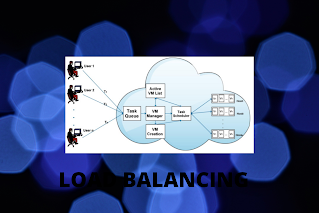



Useful Post
ReplyDelete