A physical machine can be converted to (VM)Virtual Machine using VMware vCenter Converter Standalone.
Following are the steps to install and convert the physical machine to virtual machine.
Following are the steps to install and convert the physical machine to virtual machine.
1) Go to the site https://www.filehorse.com/download-vmware-vcenter-converter/download/ for downloading the software "VMware vCenter Converter Standalone".
2) After download, start installing the software,Click Next.
2) Click Next.
3) Click on "I agree the terms in the Licence Agreement".Click Next.
4) Click Next.
5) Select Local installation.
6)User Experience Settings screen comes. Tick the "Join the VMware Customer Experience Improvement Program".Click Next.
7) Ready to install Windows comes.Click on Install Button.
8) Installing Windows appears.
9) After completion of installation.Click on Finish button.
10) VMWare vCenter Converter Standalone interface is open.
11) Go to File Menu>New> Convert Machine.
12) Select the source type as : This Local Machine (because we are converting the our own physical machine to virtual machine)
Note: We can convert the remote physical machine to virtual machine also,if we know the ip address of the system.
13) We can view the source details also:
14) Click on Close.Click on Next. Select the destination type as "Virtual Workstation or other VMWare virtual Machine".Select VMWare Product. Give the Name to the Virtual Machine and Location to where the virtual machine is created.Click Next.
15) We will get the Option Window. Click Next.(We can edit the current settings here if we want.)
16) Summary windows appear , which summarizes the Virtual machine that will be created.Click Finish button.
17) we see the virtual machine is in running state.
18) Right Click on Virtual Machine created in the folder.Select "Open with VMWare Workstation".
19) Power on the virtual machine.If "Failed to start the Virtual Machine"error comes then first delete the .lck file which was created in the folder where the virtual machine is created. Then , the Virtual Machine can be started.





















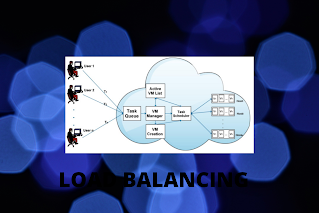



Nice step by step explanation.
ReplyDeleteAlso direct link to download software saved my time to search for the desired software.
Very expressive with detailed steps
ReplyDeleteWell explained
ReplyDeleteThis is a great inspiring article.I am pretty much pleased with your good work.You put really very helpful information. Keep it up. Keep blogging. Looking to reading your next post. whrmarketing
ReplyDeletethank you sir
DeleteI haven’t any word to appreciate this post.....Really i am impressed from this post....the person who create this post it was a great human..thanks for shared this with us. nemzetközi szállítmányozás Europa-Road Kft
ReplyDeletethank you sir
Delete